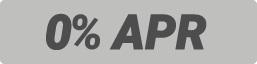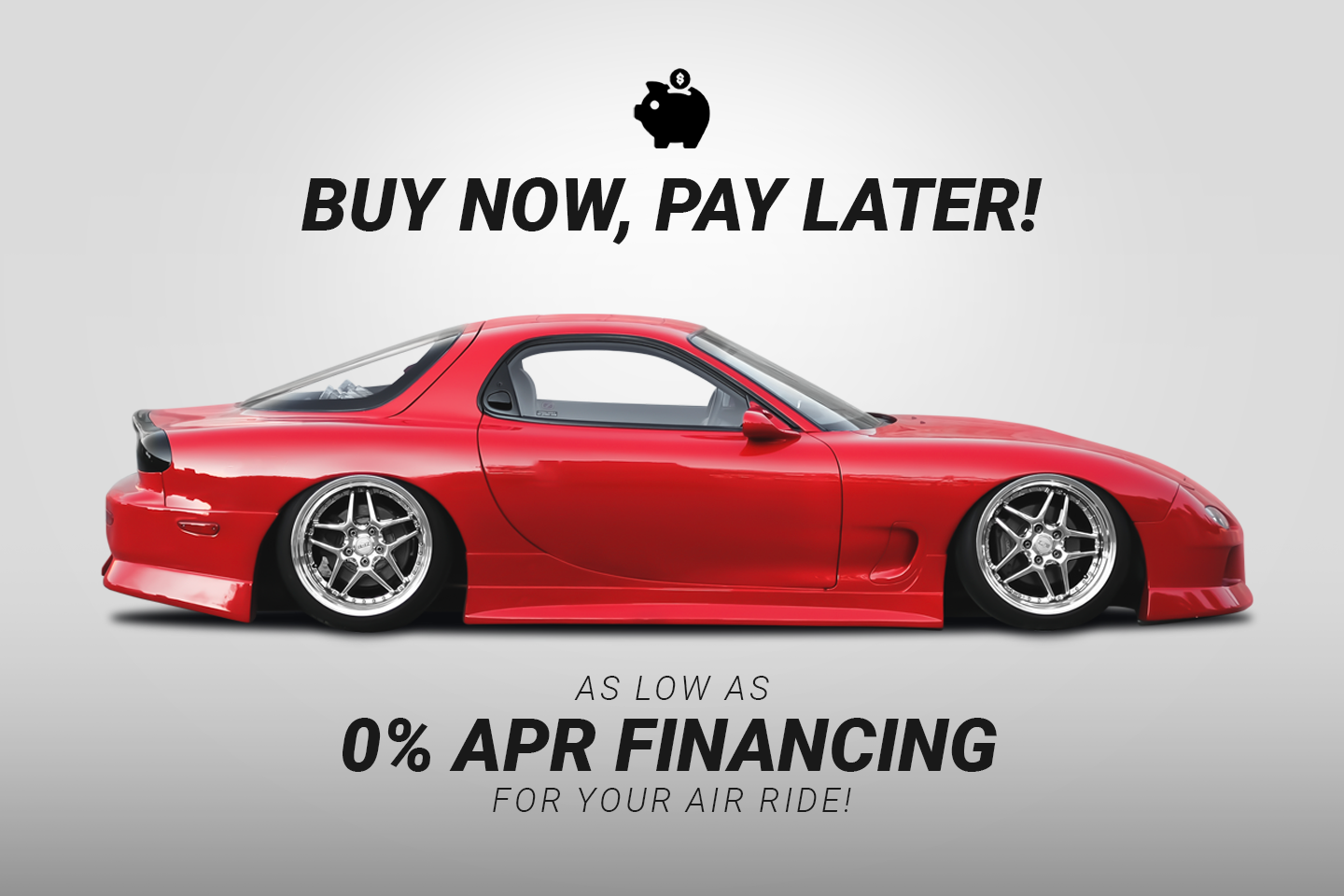Nowadays smartphone companion apps are a common feature when you purchase a new air management system, making it very easy to check or control your air pressures. This is also true for the FeelAir BP4 management system, so here we will give a straightforward rundown on how you can pair your Smartphone with your FeelAir BP4.
Step 1
Firstly, to get into the menu of your FeelAir BP4, hold down the “Front” and “Rear” buttons located on our FeelAir controller.

Step 2
This will bring you into your menu where in the top corners of the screen you can see a Device ID as well as a password. You will need both of these to pair your phone with your management after you download the FeelAir companion app on the app store.

Step 3
If you need help locating the app, we have a handy link on the FeelAir BP4 product page that will take you directly to the download page for the FeelAir app on the Apple App Store or Google Play Store.

Step 4
After you install the FeelAir app on your phone, you can browse through the available connections list. To pair with your system you will need to find the Device ID we previously mentioned, select that option, and shortly after your phone should be connected and displaying your digital air controller!

The Grand Finale
If you followed through these steps correctly you should see that the information shown on your FeelAir BP4 controller is mirrored on your phone! Congratulations, you no longer have to be within arms length of your controller to air up or down.

Is reading boring? Check out our video below explaining how to pair your FeelAir BP4 to your phone!
If you have any questions about any of the digital control systems we offer, let us know! Hit the chat button on the site to chat with us directly, shoot us an email at sales@bagriders.com, or give us a call at (844)-404-7344.